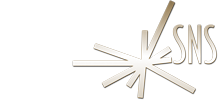


Windows Client Configuration
Configuration:
Make the following four changes after clicking the "Options..." button:
1) Select a reasonable screen size under Screen -> Size of Session.
2) Deselect Screen -> Full screen mode.
3) Deselect Screen -> Full screen mode -> Enable full screen mode over all monitors.
4) Replace "22" with "2222" in the text box under Security -> SSH Port.
* For more detailed instructions please see Manual Configuration
Be sure to fill in the Server and Username Fields properly

NOTE: To access different Beamlines or Hosts, simply change the "Server" field in the client.