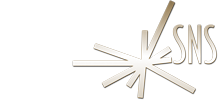


Mac Client Manual Configuration
Open the Thinlinc Client and click the "Options..." Button.

Select the "Screen" Tab:
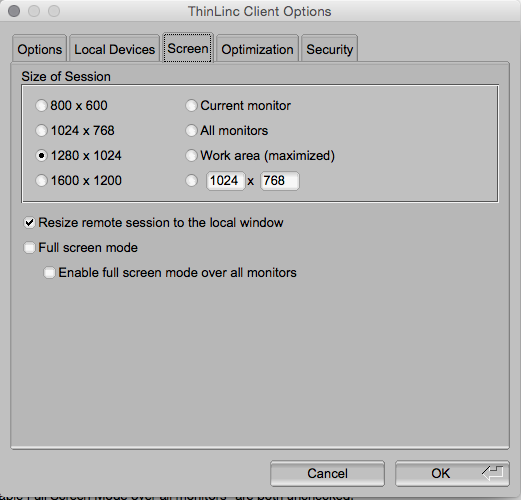
Select an appropriate "Size of Session" for you monitor
Ensure the "Resize remote session to the local window" button is selected.
Ensure "Full Screen Mode" and "Enable Full Screen Mode over all monitors" are both unchecked."
NOTE: You may use full screen mode if you wish, New users may find it disorienting at first.
Select the "Security" Tab:
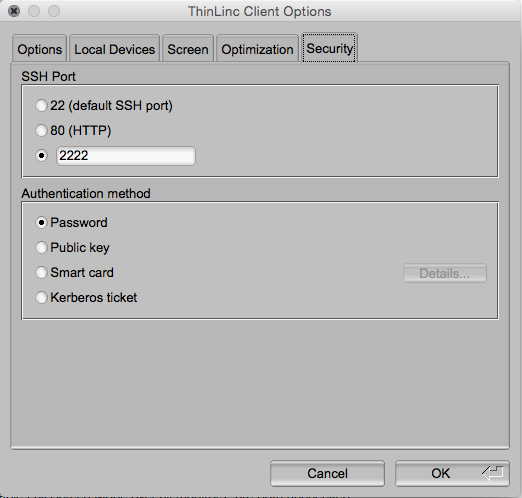
Select the Radio Button next to the blank text box and type "2222"
Click the "OK" button to save these changes.